H. Samy Alim
H. Samy Alim
David O. Sears Presidential Endowed Chair in the Division of Social Sciences, University of California, Los Angeles
Publishers
Publishers
Publishers
Across both our Multilingual Matters and Channel View Publications lists, we strive to publish the very best textbooks and research monographs and are proud of our long history of publishing innovative and influential research.Our series editors and authors range from senior professors to dynamic up-and-coming researchers, and include academics working at top tier research institutions, in Indigenous communities, at universities in the Global South, and in classrooms from Australia to Zambia.
Across both our Multilingual Matters and Channel View Publications lists, we strive to publish the very best textbooks and research monographs and are proud of our long history of publishing innovative and influential research.Our series editors and authors range from senior professors to dynamic up-and-coming researchers, and include academics working at top tier research institutions, in Indigenous communities, at universities in the Global South, and in classrooms from Australia to Zambia.
Download order form
Download order form
Registration
e-SS23

The University of Hong Kong
7–10 June 2021
PPT to MP4 Manual
1. Record narration with slide timings
1.1. Start recording
a. Select Slide Show
b. Click Record Slide Show
c. Choose Record from Beginning

d. Check both boxes
e. Click Start Recording*
*Narration won’t record during slide transitions

During the recording
1.2. Recording toolbar

a. Go to the next slide:
b. Pause the recording:
c. Re-record the current slide:
1.3. Annotation
a. Right click > Pointer Options


1.4. Finish recording
a. Right click > End Show
2. Export the PowerPoint file into an MP4 video
a. Select File
b. Click Export
c. Click Create a Video

d. Pick 720p/Internet Quality (or above)
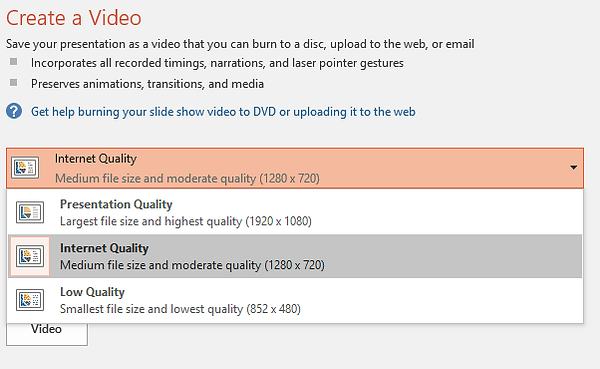
e. Click Create Video
f . Click Save*
*MPEG-4 Video format (.mp4) is recommended

3. Items not included in the video
a. Media inserted in versions of PowerPoint older than PowerPoint 2010
b. QuickTime Media
4. Remarks
a. Any content opened through hyperlinks won’t be recorded
b. Videos are not recommended to be inserted in the original PowerPoint
For details, please refer to:

